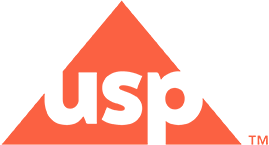Reporting Problems to USP Technical Support Staff
The USP technical support team is available during standard business hours (EST) of 9:00 a.m. to 5:00 p.m.
Phone: 800-822-8772 ext. 8291 or +1 301-816-8291
FAX: +1 301-816-8301
Webform
For specific questions about using Acrobat® Reader®, refer to the Adobe support site at http://www.adobe.com/support.
MSDS Database Online
Technical Requirements
- Operating Systems: Windows® 7 (32 bit), Vista (32 bit), and XP
- System Requirements:
- 256 MB RAM or more
- 350 MB free disk space
- One free USB 2.0 slot
Web Browser*: Microsoft© Edge
*Note: You will need to disable pop-up blockers and enable scripting and style sheets while using this application. Check your browsers’ help for guidance if needed.
How do I optimize my browser settings?
You can adjust your browser's default settings by doing the following:
In an Internet Explorer browser window, select Tools > Internet Options from the menu bar.
- On the General tab, click the Settings button.
- In the Settings window, verify the following is selected for checking for newer versions of stored pages:
- Every visit to the page.
- Click OK to close the Settings window.
- Click the Privacy tab.
- Click the Sites button.
- Enter the following in the Address of Web Site field: www.uspmsds.com.
- Click the Allow button.
- Click OK.
- Click OK.
Do you support Mac operating systems?
While most browsers perform normally on the Mac OS, we do not officially support Mac.
Why do I need a username and password?
Licensing for MSDS Online requires user authentication to prevent unauthorized use of your account.
Are usernames and passwords case-sensitive?
Yes, your username and password are case-sensitive.
If I lose or forget my username and/or password, can this information be emailed to me?
Yes. Contact USP Technical Support at support@usp.org or call (800) 227-8772, ext. 8291 to have your username or password (or a new password) emailed to you.
Why am I prompted to log back into the application if my system is idle for a period of time?
MSDS Online automatically logs you out if you leave the session inactive for more than 30 minutes. This prevents unauthorized access of your licensed account.
Why am I logged out when I click the browser Refresh or Reload button?
Clicking the Refresh or Reload button resets the browser session, and the application must re-verify user authentication. Thus, you are returned to the Login page to login again. For this reason, we advise that you do not use the Refresh, Reload, or Back buttons while logged into the application.
How do I print an MSDS PDF file?
To print a PDF, click the on the Print button located at the top of the Document panel. For more detailed information on using Acrobat® Reader®, refer to the Adobe support site at http://www.adobe.com/support.
USP Dictionary Online
Web Browsers:
- Microsoft© Edge
- Google® Chrome
Why do I need a username and password?
Licensing for USP Dictionary Online requires user authentication to prevent non-authorized users from accessing your account.
When I log off or leave the system idle, why do I need to login again?
USP Dictionary Online automatically logs you out if you leave the session inactive for more than 30 minutes. This prevents your licenses from being used up by inactive sessions.
Why am I logged out when I click the Refresh button?
By clicking the Refresh button, you reset the browser session and the application must re-verify user authentication, so you are returned to the Login page, to login again. (The product refreshes each time you select a new option.) It is advised that you do not use the Refresh or Back buttons while logged in.
Is my username or password case-sensitive?
Yes, your username and password are case-sensitive.
Can my username and/or password be emailed to me?
In the event that you forget or lose your username or password you should contact USP Technical Support (support@usp.org) or call (800) 227-8772 ext. 8291 to have your username or password (or a new password) emailed to you.
Do you support Mac operating systems?
While most browsers perform normally on Mac OS, we do not officially support Mac.
What are the system requirements for USP Dictionary Online?
See Technical Requirements for details.
How often is the USP Dictionary Online updated?
The site is updated once a year in January.
How do I learn more about the USP Dictionary Online program?
Additional information can be found from the resources listed below:
- A USP Dictionary Online Quick Start Guide can be found on the USP Support page.The Quick Start Guide provides a brief overview of the USP Dictionary Online application.
- The USP Dictionary Online Help provides information for you while you are using the USP Dictionary Online application. The Help is available on the USP Dictionary Online toolbar, after you login.
- Visit the Products section and browse to USP Dictionary, this will provide more information on the USP Dictionary publication and the online version.
Where can I find the Validation Protocol to test USP Dictionary Online?
A USP Dictionary Online Validation Protocol can be found on the Login page of USP Dictionary Online at www.uspusan.com. The Validation Protocol is the test plan used to test the application.
Why do I get the 'exceeded' limit message?
This error occurs if more concurrent login sessions are attempted than your license allows. For example, if you have one license and attempt to log on to USP–NF Online without logging out on another browser, or if multiple people try to log on with the same username and password, this error message will display.
If you close the browser instead of clicking the Logout button in the USP toolbar, you may have to wait thirty minutes for the active session to time out. Any attempts to logon during the thirty minutes time frame will display "You have exceeded the login limit for this account" error message.
How can I change the font to be bigger?
Use your Web browser's text-size feature. NOTE: Some text (superscript/subscript) may display irregularly when font size is set higher than medium/100%.
- Open Internet Explorer.
- Select View >> Text Size.
- Change text size from Smallest to Largest. This will only change the text size of the document. The table of content and the burgundy USP toolbar will not change.
Why are some symbols appearing incorrectly?
Symbols should appear correctly for all users. If you are having trouble seeing some special characters, please contact Technical Support (support@usp.org) and indicate the document containing the error and the symbol not displaying correctly.
Why does the formatting change on some of the Web pages after viewing a PDF?
When you view a PDF document, the formatting of the Web page is altered so that additional space appears between the toolbar and the content on the document pane. This is a known Adobe issue and can be corrected by selecting the USP Dictionary Online Home button.
How can I keep the header and footer formatting from changing when I print?
You need to make sure the following information is saved in your browser. The following formulas are instructions to the browser to insert file name, title, num pages, etc in the header/footer during printing.
- Open Microsoft Internet Explorer.
- Select File >> Page Setup.
- Make sure the following string &w&bPage &p of &P is in the "Header" field.
- Make sure the following string &u&b&d is in the "Footer" field.
- Please set all margins to "0.5" for optimal printing.
When I select "Print Preview" from the browser File menu, only the page that is displayed prints, is that normal?
Yes, be sure to click the cursor on the section of the frame you want to print. On the Print Preview screen, select Only the Selected Frame from the As Laid out on Screen drop-down menu. This will print the entire document information. It is recommended that you print using the printer icon at the top of the displayed document rather than the browser's print function.
Can I print text or graphics?
Yes. Click the printer icon in the window. Print the document. Depending on your browser you can also print selected text and graphics. Select the text or graphic you want to print. Right-click and select "Print."
Can I save text or graphics in Word?
Yes. To save text, select the text you want. Right-click and select "Copy." Open Word and paste the text. To save a graphic, select the graphic you want. Right-click and select "Save Picture As" and save it to your hard drive. Open Word and import the image.